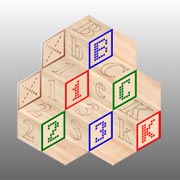Class 9
Downloading applications from the Internet
The time has come. You are finally ready for an application that will do more for you than just learn to use a computer. But how do you find one?
The possibilities seem to be endless. You may already play games. That can get tiresome. Friends may already have suggested apps for your smart phone, but, unless you have a Windows phone, the same applications are usually not available for your computer. Besides, its a COMPUTER, not a phone. You expect more from the computer.
Some people buy a computer because it is required for a hobby or other interest. For example: some class members bought a computer because they bought a sewing machine that does machine embroidery. A computer is required to allow designing custom embroideries, or personalizing purchased designs; then downloading the designs to the sewing machine. Another member wanted to join an on-line weight loss program, and required a computer to assist in tracking calorie intake versus calories burned during exercise or other activities.
That’s the problem with an appliance that is so adaptable or customizable. There are nearly unlimited applications for it, but if you were pressured into buying one without some idea of what you wanted it for, you may be at a loss for ideas to do with it!
Many of us may be content to use it for eMail, and looking up information on the Internet. A computer is a wonder, even when only used for those purposes. Once that is under your belt, you can add social networking (there’s an app for that!). The difference between watching TV, or entertaining oneself with eMail and social networking is a matter of inter-action. Entertainment via eMail and social networking is a two way street, a person actually participates in the activities.
I posed the question to an Internet search engine (Google); “What can I do with a computer?” (didn’t actually need the quotes, caps and question mark!). It took Google less than a second to come up with one BILLION, one hundred thirty MILLION on-line documents to help figure that out. That may help you find an application you never expected. I got lost (time wise) for at least half an hour just looking at some of the many things I never considered using a computer for.
Class 9 Synopsis
1. Information (file) transfer terms
2. Downloading apps from the Internet
A. Locate an application you would like to try
B. Verify its usefulness and popularity
C. Download it to the computer if necessary
D. Install it
E. Test it
F. Uninstall it
1) Information transfer terms
Before we start discussing how to get applications from the Internet, there a few terms that need to be defined:
Streaming
Streaming is one of the weird terms borrowed by computer technology. The term has been in use since the early 1800’s, such as ‘tears streaming down his cheeks!’ (you may read whatever you wish into that!). I prefer to think of it being as if you were laying by a stream, watching leaves on the water float by. Point is: you are observing (or listening to) videos, sound or other forms of information, as it passes you by. It is live, that is, it is not stored on your device for viewing or listening later. You are viewing it as it happens, or is being broadcast by a provider.
Many radio and TV stations have been streaming programming for quite some time. Applications such as Apple's iTunes (free) are capable of receiving such programing. Streaming is a process where a file is downloaded in real-time as needed, processed (video and/or audio) and disposed of. The file is NOT stored on your computer.
Recent news is that a group of popular musical performers are forming a cooperative streaming website as the new way to get their product into the market. They are tired of getting as 'much' as 2 cents on the dollar from the CD publishing house (record company) as their only payment. Now THEY own the distribution system. Book writers are doing the same thing with ebooks, bypassing the traditional publishing houses.
Upload
The process of uploading a file is copying the file from your computer to another device, such as to a friends tablet or smart phone, or a computer on the Internet.
If you use eMail via a web browser, your ‘message’ is generated on your eMail provider's website and computers. However, if you send an attachment, the attachment is usually on your computer and the browser will automatically upload it to send with your message.
If you use an eMail client such as Microsofts’ Mail or Mozillas’ Thunderbird on your computer (an application that tends to the process of connecting and logging you in to your eMail), all your messages are created on your computer. When you have finished a message, you select send. At that point, the message (with any attachments) is automatically uploaded to the eMail service.
If you are doing social networking and post photos, etc., to that service, you are uploading those photos, etc., to the service.
Download
Downloading is just the reverse up uploading; you are copying a file from some other computer or device to your computer, but once you receive the file you have to do something with it.
What you do with it depends on what the file is intended for. If the download is a photo or document, you will probably simply 'save as' it somewhere. If the file is an application, what you download is actually an installer for the application. You will need to start the installer after you download it in order to actually install the application, so you can use it.
The actual process is better defined in the Safe Downloading Practices, below.
2) Downloading apps from the Internet
When you download an app from the Internet, most of the time you must save the file on your computer, then install it. The install takes place after you double click the downloaded file.
If you are not a person that pays attention to details, you probably should NOT try downloading applications from the Internet. Any consumer in this country has heard the mantra: Let the buyer beware! To this one I will add: "Many Dot Coms are commercial websites”. The primary reason many have a website is to make money! Most are perfectly honest, but world governments are still working to agree on controls for this new medium to protect the innocent. The freedom of expression the Internet provides is pretty heady stuff.
There are many thousands of ordinary people out there writing applications to make life simpler, and they are very willing to share their work with others. In particular there is an 'Open Source' movement (Google it) that is a community of programmers around the world that are cooperating on producing quality apps for free. Their idea is: if the software is available to try, and people that try it find it very useful, they may donate some small amount to keep development on that product alive. That is not to say you MUST donate, just that you can if you wish. I have done so on several products I think are worthy.
To make use of their work, you must be able to locate useful software. There are a number of websites that can be thought of as 'clearing houses' for these writers. The following list is for sites I use frequently and am willing to recommend:
download.cnet.com - an American media website
tucows.com/downloads - directory of shareware and freeware
sourceforge.net - open source software
majorgeeks.com - software source
NOTE: I feel that before you download software to test, download an uninstaller application so you can get rid of applications that you don't like or don't work reliably.
My old favorite, Revo Uninstaller will now uninstall applications on current and ‘legacy’ computers.
3) Safe Downloading and Installing Practices
- Locate an application you would like to try
- Verify its usefulness and popularity
- Download it to the computer if necessary
- Install it
- Test it
- Uninstall it
1) - Locate
Chances are: if you can dream up a useful application, someone has already written it. Use an Internet search engine to try to locate it. In the search text box of your favorite search engine, type a description of what you are looking for: start with the word application (or free application), then add a description of what you want it to do.
For example: if you want return address labels you might start with: free application to create return address labels.
Extremely popular applications are usually available in your local office store. Many boxes you purchase only contain a license number and a web site address in order to download the actual application.
2) - Verify
Again, use an Internet search engine to check reviews from users of the application to see if it will do your job, and if actual users like it. Try NOT to use the producers' web site for the reviews. To consult the Internet for reviews of the application, type the name of the application and the word reviews into a search engines' search text box.
3) - Download
If you decide you would like to try the application, choose a download site, there will be many, not all of which are 100% legitimate. Again, use the Internet to verify their legitimacy. In the above Downloading apps from the Internet section, I have suggested a few safe download sites.
A typical browser download will default saving the install file to the downloads folder. If you are like me, out of sight is out of mind. Saving every download to your download folder, tends to accumulate many unnecessary files.
When you are ready to download and install an application, you may want to consider at least two options: a) you only have one computer, and just want to install and use the new application, or b) you may have multiple computers, and/or have friends that would also like to try the application.
a) There is no need to keep the install file after the application has been installed. In most browsers' settings, you may choose to download the install file to your desktop where you will see it. Then the install file can be deleted after the application has been installed.
b) If you plan on keeping the installation file, change the browser settings to ask you where to put the install file. Then create a folder for it in the Downloads folder. I, personally, will also 'print' a PDF of the applications’ description as found on the website and save it in the new folder along with the application.
NOTE: Windows 10 now provides the capability to 'print' to a PDF. It sounds weird (I like that word), but it works great! When you are ready to print ANYTHING, the print function will display all the printers available to you, including one called Microsoft PDF printer. THAT is the one to choose to generate a PDF document from ANYTHING you can print!
Once you select 'download' at a website, there will be a slight pause (during which you may see numerous commercials that are NOT part of the download!), then a dialog box will open asking what to do with the file. You can select open if you don't want to save the file for later use, or save if you do.
When you download a file, it can come in one of several formats. To enhance the download speed the file is usually compressed. It is a bit like putting your travel clothes in a plastic bag and sucking all the air out before you pack the bag in your suitcase. The popular names for the compress and decompress of a file is zip and unzip. If the file you download has a .zip extension, it is a zipped file. A zipped file can be an archive that contains more than one file. The process of unzipping a file or archive is called extracting. Sometimes the file will have a .exe extension and will be a self extracting file. In either case, all you need to do is double click the file and answer any questions.
If the file is a large one, it will take some time to download. The browser usually will have an icon such as an arrowhead that either changes color during the download process, or can be selected to display a progress bar for the application. DON'T TRY INSTALLING UNTIL THE DOWNLOAD PROCESS IS COMPLETE!
4) - Install
Most applications (but not all) must be 'installed' by the operating system before they can be used. NOTE: See the paragraph below, for 'Portable Apps'. The operating system will save information about the installation in the system registry to make integration with other applications possible. The registry pretty much keeps track of everything you install and use on the computer.
Your browser may display a shortcut to the downloaded file so you can click it to begin installing the application. Otherwise, navigate to where you saved the install file, and double click it to begin installing the application. Observe every dialog box carefully, and uncheck any checked boxes for items you don’t want!
The need for caution is apparent when during the installation, the installer asks you for permission to install additional tool bars (don't) or 'free trial' software (don't do that either). You must uncheck the checkbox, or click on a grayed out decline to refuse the additional download! READ ALL DIALOG BOXES CAREFULLY! Assume nothing!
Portable Apps
One last note on needing to install applications. In the classroom, I use a flash drive that is labeled 'PortableApps.com'. These apps are portable versions of the 'normal' app, and do NOT need to be installed on a computer. You run them from the flash drive, which is slower than from your hard drive, but VERY convenient. You may be interested in some of the apps that can be used to 'service' a computer, or even in using apps like Apache Open Office that do NOT have to be installed. Please visit 'PortableApps.com' (don’t include the quotation marks!) to learn more about the 'Portable Apps' movement.
5) - Test
This one should be obvious! Try it! You may not like it.
6) - Uninstall
So maybe you didn’t like it after all. Time to use the uninstaller to get rid of it and try another.
Also, you may have no more use for an installed application. You can uninstall it. Doing so frees up space in permanent storage for use by other applications and your data. To remove an unused application, you MUST use an uninstaller. Simply deleting the file does NOT uninstall the application. The applications' installer/uninstaller is usually ill-equipped to remove absolutely all traces of the application. The remaining fragments clutter the registry and tend to slow booting and program loading operations. There are third party uninstaller applications that make the process a little more system friendly.
A special note for uninstalling anti-virus apps: Viruses are known for attempting to uninstall or inhibit anti-virus software. Therefore, a 'standard' uninstall may be impossible for smart anti-virus programs. You must go to the manufacturers website and download (and start) a special piece of removal software to get rid of the original anti-virus application.