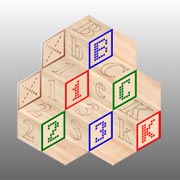If you have already read through the following descriptive information and wish to jump to the Class Selector; click here!
![]()
Class Information
This series of classes is directed at those of our population that were 'busy with life' when personal computers were introduced in the 1980's. We missed learning computer basics because were raising children, working a day (and/or night) job to earn a living, maintaining a home, worrying about weather, etc. Now we have some spare time on our hands, and have begun to wonder how we missed out on something that seems to have taken over our society.
If you are finally taking the plunge into computers; or even if you just want to dip your toe into the water, we encourage you to begin at the beginning: Class 1. Even if you read the outline and believe you are too informed to begin at class 1, we encourage you to begin at Class 1.
We have spent at least five years working with people 55 years and older to organize the order in which you are introduced to computer related concepts. We are constantly being told how understandable and usefull the information is, even by those who thought they were already familiar with the subject. Please! Start at the beginning. It doesn't take long, and, who knows, you may learn something useful.
A note on videos and Internet browsers:
Due to industry licensing restrictions, not all Internet browsers (Microsoft Edge, Mozilla Firefox, Google Chrome and Apple Safari for example) are capable of viewing all video formats. If your favorite browser has problems with our videos, try a different browser such as Chrome from Google. It is the one we use for testing our web pages.
At this point, most of the people reading or listening to these pages are wondering what on earth is an Internet ‘browser’? An Internet BROWSER is a very specialized piece of software, or PROGRAM, that allows us to read FILES on someone else’s computer as long as both are connected to the Internet. You are listening and/or reading these pages thanks to the browser on your computer. We have a Class on BROWSERS, of course, AND a Class on FILES!
Before you actually begin the Classes, you need to know at least one more thing about browsers; most browsers apply a color and an underline to any reference to a different file than the one you are reading. That special notation indicates that the item is called a LINK, and when you select it by touching or ‘clicking’ on it, it will take you to (read a file from) the location indicated, whether it’s on the same computer or one somewhere else in the world.
NOW you can check the Class outline, below, and touch (or click on, if you don’t have a touch screen) any of the listed subjects to begin learning about said subject. You can begin at the beginning and work you way through, or jump to any specific subject as you see fit.
Class Selector
Class 1: Introduction to Personal Computers
- What is a personal computer?
- Some computer related definitions
- What is a user interface?
- Computer world switches
- Turn the computer ON
- Put the computer to sleep instead of turning it OFF!
- Keyboard navigation
Class 2: Getting to Know the User Interface
- Pointing Devices
- Exploring a mouse
- Trackballs
- Touchpads
- Using your pointing device
- Start an Application
- Using the Control Panel
- Practice mouse technique
- Hand exerise
- Make your favorite apps easy to find
Class 3: User Interface, continued
Class 4: Where is all my Stuff on a Computer?
- How a computer stores your data
- Definition of a Byte (in human terms)
- Parts of a Desktop/Tower Personal Computer
- Role of the Operating System
- Using Windows File Explorer, a file manager
- Windows File Explorer functions
Class 5: Why is a File Folder so Important?
- Working with more than one window at the same time
- Containers (folders), revisited
- Navigating a computer atlas (folder)
- Navigating a computer kitchen (folder)
Class 6: The Internet - a Super Telephone System
- What is the Internet
- Internet at home
- Internet away from home
- Connect to the Internet
- Finding something on the Internet
- Internet Web browsers
- Internet Search Engines
- Your Personal Privacy in our Digital World
- Internet Accounts and Account Verification
Class 7: Backing Up Your Computer
- What is data
- Why backups are necessary
- Making a backup
- Backup Applications
- Windows backup provisions
- System Recovery
- System Repair Disc
- A Useful Backup Technique
Class 8: (RE)introduction to Word Processing
- Popular Text Editing Functions
- Advanced Applications
Class 9: Downloading Applications from the Internet
Class 10: Computer Security
- External computer protections
- Internal computer protections
- Basic computer maintenance
- Some included Microsoft Apps